Centos
CentOS¶
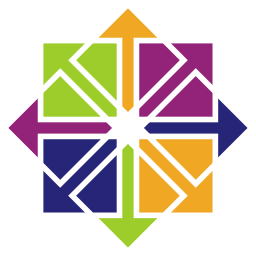
CentOS is a Linux distribution that provides a free, community-supported computing platform functionally compatible with its upstream source, Red Hat Enterprise Linux (RHEL). In January 2014, CentOS announced the official joining with Red Hat while staying independent from RHEL, under a new CentOS governing board. In December 2020, Red Hat announced that CentOS 8 would be discontinued at the end of 2021, with CentOS 7 being discontinued at the end of 2024.
CentOS 8 Discontinued
CentOS 8 was discontinued on December 31, 2021. We recommend using AlmaLinux 8 instead.
CentOS 7 Discontinued
CentOS 7 was discontinued on June 30, 2024. We recommend using AlmaLinux 8 instead.
What versions of CentOS are available?¶
| Current Version | Supported Until |
|---|---|
| CentOS Stream 9 | May 31, 2027 |
CentOS Stream
CentOS Stream is a rolling-release Linux distribution that tracks just ahead of Red Hat Enterprise Linux (RHEL) development, positioned as a midstream between Fedora Linux and RHEL. For more information, see the CentOS Stream FAQ.
Using CentOS¶
CentOS is designed to be a drop-in replacement for RHEL. If you are familiar with RHEL, you should have no trouble using CentOS. If you are not familiar with RHEL, this guide will help you get started with some of the basics.
Installing Software & Updates¶
CentOS uses the yum package manager to install software and updates. You can install software using the yum install command. For example, to install the Apache web server, you would run the following command:
yum install httpd
Note
You must run the yum command as root or with sudo.
Note
CentOS 7 uses yum for package management. CentOS 8 uses dnf for package management. dnf is a fork of yum and is backwards compatible with yum. You can use yum on CentOS 8, but you will see a warning message. You can safely ignore this warning message.
You can also install multiple packages at once by separating them with a space. For example, to install Apache and PHP, you would run the following command:
yum install httpd php
To update your system, you can use the yum update command. For example, to update all packages on your system, you would run the following command:
yum update
Managing Services¶
CentOS uses the systemctl command to manage services. To start a service, you would run the following command:
systemctl start httpd
Note
You must run the systemctl command as root or with sudo.
Note
The systemctl command does not provide any output if the command is successful. If the command fails, it will provide an error message.
Note
Service names may vary based on the distribution. For example, the Apache web server is named httpd on CentOS, but it is named apache2 on Ubuntu.
To stop a service, you would run the following command:
systemctl stop httpd
To restart a service, you would run the following command:
systemctl restart httpd
To enable a service to start automatically when the system boots, you would run the following command:
systemctl enable httpd
To disable a service from starting automatically when the system boots, you would run the following command:
systemctl disable httpd
Firewall¶
Info
CentOS installed from our automatic installer will have the firewall disabled by default. If you installed AlmaLinux from an ISO, the firewall will be enabled by default.
CentOS uses the firewalld firewall by default. To open a port in the firewall, you would run the following command:
firewall-cmd --add-port=80/tcp --permanent
To reload the firewall, you would run the following command:
firewall-cmd --reload
SELinux¶
Info
AlmaLinux installed from our automatic installer will have SELinux disabled by default. If you installed AlmaLinux from an ISO, SELinux will be enabled by default.
CentOS uses SELinux to provide an additional layer of security. SELinux is enabled by default. If you need to disable SELinux, you can do so by editing the /etc/selinux/config file and setting SELINUX=disabled. You will need to reboot your server for the changes to take effect.
CentOS Resources¶
- CentOS Website
- CentOS Wiki
- CentOS Documentation
- CentOS FAQ
- CentOS Forums
- CentOS IRC
- CentOS Mailing Lists