Proxmox
Proxmox¶
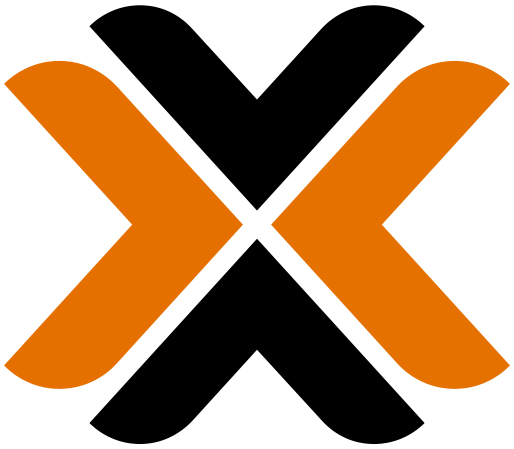
Proxmox Virtual Environment (Proxmox VE) is an open-source server virtualization management platform. It is based on Debian Linux, KVM, and LXC. Proxmox VE is a complete open-source platform for enterprise virtualization. With the built-in web interface you can easily manage VMs and containers, software-defined storage and networking, high-availability clustering, and multiple out-of-the-box tools on a single solution. Additionally, we offer Proxmox Backup Server, a backup solution for VMs and containers and Proxmox Mail Gateway, an open-source email security solution to protect your mail server.
Note
NodeSpace is no longer installing Proxmox VE 7 on new server builds. We are keeping the media available for current customers, but all new servers will be installed with Proxmox VE 8 going forward.
What versions of Proxmox are available?¶
| Current Version | Supported Until |
|---|---|
| Proxmox VE 8 | TBA |
Note
We will provide or install Proxmox 7 upon request. Please contact us if you would like to use Proxmox VE 7 instead of Proxmox VE 8. Please keep in mind that Proxmox VE 7 is End Of Life and is no longer receiving any updates or security patches.
Using Proxmox VE¶
Proxmox VE uses the apt package manager to install software and updates. You can install software using the apt install command. For example, to install the Apache web server, you would run the following command:
apt install apache2
Note
You must run the apt command as root or with sudo.
You can also install multiple packages at once by separating them with a space. For example, to install Apache and PHP, you would run the following command:
apt install apache2 php
To update your system, you can use the apt update command followed by the apt dist-upgrade command. For example, to update all packages on your system, you would run the following command:
apt update
apt dist-upgrade
Warning
Proxmox recommends that you run apt dist-upgrade instead of apt upgrade to update your system. apt upgrade will not install new packages or remove existing packages, while apt dist-upgrade will install new packages and remove existing packages if necessary.
Managing Services¶
Proxmox VE uses the systemctl command to manage services. To start a service, you would run the following command:
systemctl start apache2
To stop a service, you would run the following command:
systemctl stop apache2
To restart a service, you would run the following command:
systemctl restart apache2
To enable a service to start on boot, you would run the following command:
systemctl enable apache2
To disable a service from starting on boot, you would run the following command:
systemctl disable apache2
Proxmox services should be managed using the pve command. For example, to start the Proxmox web interface, you would run the following command:
pve start
Proxmox also contains wrappers for other services. These services should be managed through the Proxmox wrappers.
Most common Proxmox services can be managed through the Proxmox web interface. You can access the web interface by navigating to https://<your-server-ip>:8006 in your web browser. You will be prompted to log in with your root credentials.