Openvz
OpenVZ¶
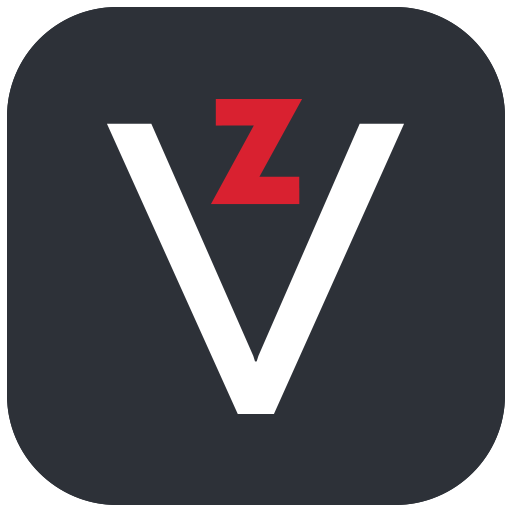
OpenVZ is an operating system-level virtualization technology based on the Linux kernel and operating system. OpenVZ allows a physical server to run multiple isolated operating system instances, called containers, virtual private servers (VPSs), or virtual environments (VEs). OpenVZ is similar to Solaris Containers and LXC.
Note
OpenVZ uses a shared kernel, which means that all containers will use the same kernel as the host node. This means that you cannot run a different kernel version in a container than the host node. This also means that you cannot run any operating system other than Linux in a container. If you want to run a different kernel version or a different operating system, you should use Proxmox VE or KVM on AlmaLinux (or another Linux distro) instead.
What versions of OpenVZ are available?¶
| Current Version | Supported Until |
|---|---|
| OpenVZ 7 | June 30, 2024 |
Using OpenVZ¶
OpenVZ uses the yum package manager to install software and updates. You can install software using the yum install command. For example, to install the Apache web server, you would run the following command:
yum install httpd
Note
You must run the yum command as root or with sudo.
You can also install multiple packages at once by separating them with a space. For example, to install Apache and PHP, you would run the following command:
yum install httpd php
To update your system, you can use the yum update command. For example, to update all packages on your system, you would run the following command:
yum update
Managing Services¶
OpenVZ uses the systemctl command to manage services. To start a service, you would run the following command:
systemctl start httpd
To stop a service, you would run the following command:
systemctl stop httpd
To restart a service, you would run the following command:
systemctl restart httpd
To enable a service to start on boot, you would run the following command:
systemctl enable httpd
OpenVZ Templates¶
OpenVZ templates are pre-built operating system images that can be used to create new containers. For a complete list of available OpenVZ templates, please see the OpenVZ Templates page.
How to use OpenVZ Templates¶
To create a new container using an OpenVZ template, you would run the following command:
vzctl create <CTID> --ostemplate <TEMPLATE>
To start a container, you would run the following command:
vzctl start <CTID>
To stop a container, you would run the following command:
vzctl stop <CTID>
To restart a container, you would run the following command:
vzctl restart <CTID>
To enter a container, you would run the following command:
vzctl enter <CTID>
OpenVZ Commands¶
The following commands are available for managing OpenVZ containers:
| Command | Description |
|---|---|
vzctl create <CTID> --ostemplate <TEMPLATE> |
Creates a new container using an OpenVZ template |
vzctl start <CTID> |
Starts a container |
vzctl stop <CTID> |
Stops a container |
vzctl restart <CTID> |
Restarts a container |
vzctl enter <CTID> |
Enters a container |
vzctl destroy <CTID> |
Destroys a container |
vzlist |
Lists all containers |
vzlist <CTID> |
Lists a specific container |
vzlist -a |
Lists all containers, including stopped containers |
vzlist -o <COLUMN> |
Lists all containers, showing only the specified column |
vzlist -o <COLUMN> <CTID> |
Lists a specific container, showing only the specified column |
vzlist -a -o <COLUMN> |
Lists all containers, including stopped containers, showing only the specified column |
vzctl exec <CTID> <COMMAND> |
Executes a command in a container |
vzctl set <CTID> --ipadd <IP> --save |
Sets the IP address of a container |
vzctl set <CTID> --hostname <HOSTNAME> --save |
Sets the hostname of a container |
vzctl set <CTID> --nameserver <NAMESERVER> --save |
Sets the nameserver of a container |
vzctl set <CTID> --userpasswd <USERNAME>:<PASSWORD> --save |
Sets the password of a user in a container |
vzctl set <CTID> --onboot yes --save |
Sets a container to start on boot |
vzctl set <CTID> --onboot no --save |
Sets a container to not start on boot |
vzctl set <CTID> --cpus <CPUS> --save |
Sets the number of CPUs of a container |
vzctl set <CTID> --cpulimit <CPULIMIT> --save |
Sets the CPU limit of a container |
vzctl set <CTID> --cpus <CPUS> --cpulimit <CPULIMIT> --save |
Sets the number of CPUs and the CPU limit of a container |
vzctl set <CTID> --ram <RAM> --save |
Sets the RAM of a container |
vzctl set <CTID> --swap <SWAP> --save |
Sets the swap of a container |
vzctl set <CTID> --ram <RAM> --swap <SWAP> --save |
Sets the RAM and the swap of a container |
vzctl set <CTID> --diskspace <DISKSPACE> --save |
Sets the disk space of a container |