Rocky linux
Rocky Linux¶
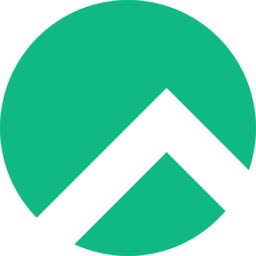
Rocky Linux is a community enterprise operating system designed to be 100% bug-for-bug compatible with Red Hat Enterprise Linux (RHEL). It is under intensive development by the community. Rocky Linux is led by Gregory Kurtzer, founder of the CentOS project.
What versions of Rocky Linux are available?¶
| Current Version | Supported Until |
|---|---|
| Rocky Linux 8.9 | May 31, 2029 |
| Rocky Linux 9.3 | May 31, 2032 |
Using Rocky Linux¶
Rocky Linux is designed to be a drop-in replacement for RHEL. If you are familiar with RHEL, you should have no trouble using Rocky Linux. If you are not familiar with RHEL, this guide will help you get started with some of the basics.
Installing Software & Updates¶
Rocky Linux uses the dnf package manager to install software and updates. You can install software using the dnf install command. For example, to install the Apache web server, you would run the following command:
dnf install httpd
You can also install multiple packages at once by separating them with a space. For example, to install Apache and PHP, you would run the following command:
dnf install httpd php
To update your system, you can use the dnf update command. For example, to update all packages on your system, you would run the following command:
dnf update
Managing Services¶
Rocky Linux uses systemd to manage services. You can start, stop, restart, and check the status of services using the systemctl command. For example, to start the Apache web server, you would run the following command:
systemctl start httpd
Note
You must run the systemctl command as root or with sudo.
Note
The systemctl command does not provide any output if the command is successful. If the command fails, it will provide an error message.
Note
Service names may vary based on the distribution. For example, the Apache web server is named httpd on AlmaLinux, but it is named apache2 on Ubuntu.
To stop the Apache web server, you would run the following command:
systemctl stop httpd
To restart the Apache web server, you would run the following command:
systemctl restart httpd
To check the status of the Apache web server, you would run the following command:
systemctl status httpd
Firewall¶
Info
AlmaLinux installed from our automatic installer will have the firewall disabled by default. If you installed AlmaLinux from an ISO, the firewall will be enabled by default.
Rocky Linux uses firewalld to manage the firewall. You can open ports using the firewall-cmd command. For example, to open port 80, you would run the following command:
firewall-cmd --add-port=80/tcp --permanent
To open port 443, you would run the following command:
firewall-cmd --add-port=443/tcp --permanent
To reload the firewall, you would run the following command:
firewall-cmd --reload
SELinux¶
Info
Rocky Linux installed from our automatic installer will have SELinux disabled by default. If you installed Rocky Linux from an ISO, SELinux will be enabled by default.
Rocky Linux uses SELinux to provide an additional layer of security. SELinux is enabled by default. You can check the status of SELinux using the sestatus command. For example, to check the status of SELinux, you would run the following command:
sestatus
To disable SELinux, you would run the following command:
setenforce 0
To enable SELinux, you would run the following command:
setenforce 1
To permanently disable SELinux, you would edit the /etc/selinux/config file and set SELINUX=disabled. To permanently enable SELinux, you would edit the /etc/selinux/config file and set SELINUX=enforcing.
Warning
In Rocky Linux 9, SELinux is enabled by default and cannot be completely disabled without setting a kernel parameter. If you need to completely disable SELinux, you can run the following command:
grubby --update-kernel=ALL --args="selinux=0"
You will need to reboot your server for the changes to take effect. If you need to re-enable SELinux, you can run the following command:
grubby --update-kernel=ALL --remove-args selinux
fixfiles -F onboot